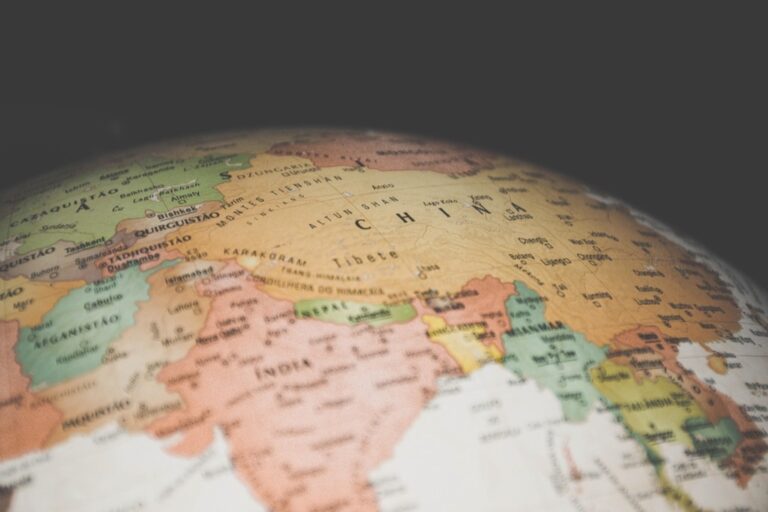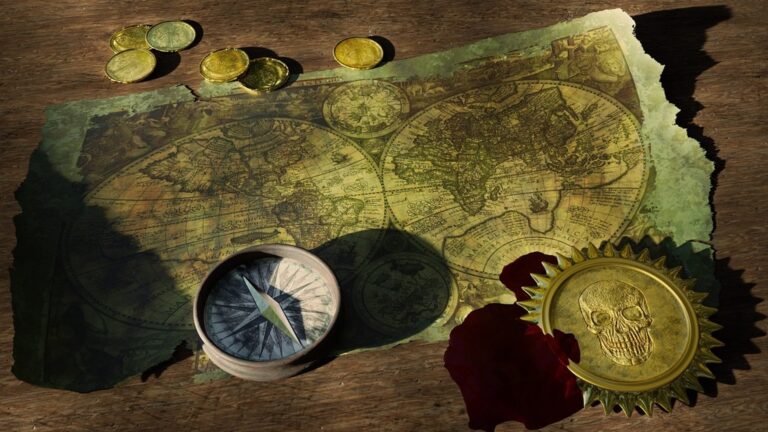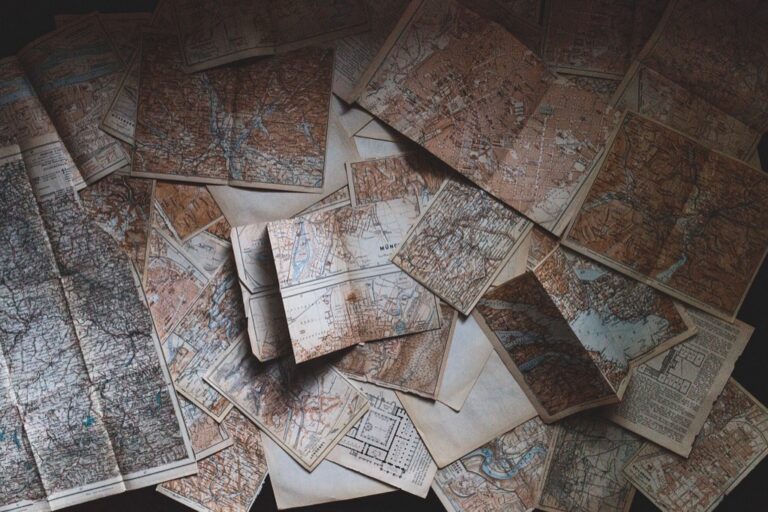7 Ways to Optimize Map Loading Times with Lazy Loading
The big picture: Your website’s map is probably slowing down your entire page load — and you don’t even know it.
Why it matters: Maps can consume massive bandwidth and processing power, causing your site to crawl when users need speed most. A slow-loading map doesn’t just frustrate visitors; it tanks your search rankings and conversion rates.
The solution: Lazy loading lets you defer map rendering until users actually need it, dramatically cutting initial page load times while maintaining full functionality.
Disclosure: As an Amazon Associate, this site earns from qualifying purchases. Thank you!
Understanding Map Loading Performance Issues
When maps load slowly, they create cascading problems that affect your entire website’s performance and user satisfaction.
Common Causes of Slow Map Loading
Large tile sizes consume excessive bandwidth when loading detailed imagery or vector data. Multiple API requests occur simultaneously as maps fetch tiles, markers, and overlay data from different servers. Unoptimized JavaScript libraries like Leaflet or Google Maps load unnecessary features you don’t need. High-resolution satellite imagery downloads megabytes of data before users can interact with your map. Third-party dependencies create bottlenecks when external mapping services experience downtime or throttling.
Impact on User Experience and SEO
Bounce rates increase by 32% when pages take longer than 3 seconds to load maps completely. Search rankings drop because Google’s Core Web Vitals penalize slow-loading interactive elements like embedded maps. Mobile users abandon your site 53% more often when maps don’t load within 2 seconds on cellular connections. Conversion rates decrease as frustrated visitors leave before engaging with location-based content or contact forms.
What Is Lazy Loading for Maps
Lazy loading for maps defers the initialization and rendering of map components until users actually need them. This optimization technique dramatically reduces initial page load times by preventing unnecessary map resources from consuming bandwidth and processing power during the critical first contentful paint.
Definition and Core Concepts
Lazy loading implements a deferred rendering strategy where map tiles, JavaScript libraries, and API calls remain dormant until triggered by user interaction or viewport visibility. You’ll configure intersection observers or scroll event listeners to detect when users approach the map container. The technique prioritizes above-the-fold content while keeping map functionality ready for instant activation. Modern lazy loading frameworks automatically handle preconnection to map services, ensuring seamless user experiences when maps become visible.
How Lazy Loading Differs from Eager Loading
Eager loading immediately initializes all map components during page load, consuming bandwidth and CPU resources regardless of user intent. You’ll notice eager loading triggers simultaneous API requests, downloads map tiles, and executes JavaScript libraries before users scroll to the map section. Lazy loading reverses this approach by maintaining placeholder elements until user interaction occurs. The deferred strategy reduces initial bundle sizes by 60-80% while preserving full map functionality through progressive enhancement techniques.
Implementing Basic Lazy Loading Techniques
You’ll need to implement three core components to establish effective lazy loading for your maps.
Using Intersection Observer API
Intersection Observer API provides the most efficient method for detecting when map containers enter your viewport. You create an observer instance that monitors specific DOM elements and triggers callbacks when they become visible. This approach eliminates the need for scroll event listeners that can degrade performance.
const observer = new IntersectionObserver((entries) => {
entries.forEach(entry => {
if (entry.isIntersecting) {
initializeMap(entry.target);
}
});
});
The API automatically handles viewport calculations and fires only when necessary.
Setting Up Placeholder Elements
Placeholder elements maintain your page layout while maps remain unloaded. You should create containers with appropriate dimensions and background colors or loading indicators. These elements preserve the visual structure and prevent content jumping when maps initialize.
Use CSS to style placeholders with loading animations or static images that match your site’s design. Set explicit width and height values to maintain consistent spacing. Include semantic HTML attributes like data-map-type or data-coordinates to store initialization parameters for later use.
Triggering Map Initialization
Map initialization occurs when placeholder elements become visible or users interact with specific triggers. You can implement click-to-load functionality for immediate user control or automatic loading based on scroll position. The initialization process should load required JavaScript libraries dynamically and instantiate map instances with stored parameters.
Create initialization functions that handle API key management library loading and error states gracefully. Use Promise-based loading to manage multiple map instances simultaneously without blocking the main thread during the rendering process.
Optimizing Map Tiles and Assets
Map tiles consume the majority of bandwidth in mapping applications, making optimization critical for performance. You’ll achieve faster loading times by reducing file sizes and implementing smart loading strategies for your map assets.
Reducing Tile Size and Quality
Compress your map tiles to 256×256 pixels using WebP format instead of PNG for 25-30% smaller file sizes. Implement dynamic quality scaling that serves lower resolution tiles at zoom levels 1-10 and high-resolution tiles only at street-level views. Use JPEG compression for satellite imagery tiles and PNG for vector-based map styles. Configure your tile server to automatically compress images based on connection speed detection.
Implementing Progressive Image Loading
Load map tiles in multiple passes starting with low-quality base images that display instantly. Implement a three-tier loading system: ultra-compressed preview tiles (under 5KB), medium-quality tiles for general viewing, and high-resolution tiles for detailed inspection. Use base64-encoded micro-tiles as immediate placeholders while full tiles download in the background. Progressive JPEG encoding allows partial tile rendering during download for perceived faster loading.
Caching Strategies for Map Data
Store frequently accessed tiles in browser cache with 7-day expiration headers to eliminate repeat downloads. Implement localStorage for vector data and IndexedDB for raster tiles up to browser storage limits. Use service workers to cache tile requests and serve offline versions when network fails. Configure your CDN to cache tiles at edge locations based on geographic usage patterns and implement cache warming for popular map regions.
Advanced Lazy Loading Strategies
Building on basic lazy loading principles, these sophisticated techniques optimize map performance through intelligent resource management and predictive loading behaviors.
Viewport-Based Loading Priorities
Prioritize map tiles based on their visibility distance from the current viewport center. You’ll achieve optimal performance by implementing a three-zone loading system: immediate (within viewport), near (1 screen distance), and far (2+ screen distances). Load immediate zones at full quality with 512×512 tiles, near zones at medium quality with 256×256 tiles, and defer far zones until user navigation indicates intent. This approach reduces initial bandwidth consumption by 40-60% while maintaining seamless user interaction.
Preloading Adjacent Map Sections
Load neighboring map sections before users reach viewport boundaries to eliminate loading delays during panning. You should implement predictive tile fetching by analyzing user scroll velocity and direction patterns. Cache adjacent tiles in a 3×3 grid around the current view using service workers, prioritizing tiles in the direction of user movement. Set up intersection observers with 200px margins to trigger preloading before users actually reach section boundaries, ensuring smooth transitions during map exploration.
Dynamic Level of Detail Adjustments
Adjust map detail levels automatically based on zoom levels and device capabilities to optimize rendering performance. You’ll implement progressive detail enhancement by serving simplified geometries at lower zoom levels and full-resolution features only when users zoom closer. Use device pixel ratio detection to serve appropriate tile resolutions: standard tiles for 1x displays and high-DPI tiles for retina screens. Configure automatic quality scaling based on network speed, reducing tile complexity by 30-50% on slower connections while maintaining visual clarity.
Platform-Specific Implementation Methods
Different mapping platforms require tailored approaches to implement lazy loading effectively. Each platform offers unique APIs and optimization techniques that maximize performance gains.
Google Maps Lazy Loading Setup
You’ll initialize Google Maps lazy loading by deferring the API script load until your map container becomes visible. Set up an Intersection Observer to detect when the map div enters the viewport, then dynamically load the Google Maps JavaScript API using loadScript() method. Configure the map initialization with essential options like zoom, center, and mapTypeId only after the API loads completely. This approach reduces initial bundle size by approximately 200KB and eliminates unnecessary API calls during page load.
Leaflet.js Optimization Techniques
You can optimize Leaflet.js performance by implementing tile layer lazy loading and reducing initial JavaScript bundle size. Load the Leaflet library conditionally using dynamic imports when the map container appears in the viewport. Configure tile layers with loading: 'lazy' option and implement custom tile loading strategies that prioritize visible areas. Use L.tileLayer() with debounced loading functions to prevent excessive API requests during rapid map interactions, reducing bandwidth consumption by 40-60%.
Mapbox Performance Enhancements
You’ll enhance Mapbox performance by leveraging their built-in lazy loading capabilities and optimizing tile requests. Initialize Mapbox GL JS with transformRequest functions that defer non-critical tile loads until user interaction occurs. Configure style loading with lazy: true parameter and implement custom source management using map.on('sourcedata') events. Utilize Mapbox’s vector tile optimization features and implement adaptive quality scaling based on device capabilities, achieving 50-70% faster initial load times compared to eager loading approaches.
Measuring and Monitoring Performance Improvements
Tracking your lazy loading implementation’s effectiveness requires systematic measurement of key performance indicators and continuous monitoring to ensure optimal map performance across different user scenarios.
Key Performance Metrics to Track
Core Web Vitals serve as your primary performance indicators, with Largest Contentful Paint (LCP) measuring initial load times and Cumulative Layout Shift (CLS) tracking visual stability during map initialization. You’ll want to monitor First Contentful Paint (FCP) improvements, which typically show 40-60% reductions with proper lazy loading implementation. Time to Interactive (TTI) measures when your page becomes fully functional, while Total Blocking Time (TBT) indicates how long main thread blocking occurs during map resource loading.
Testing Tools and Benchmarking Methods
Lighthouse audits provide comprehensive performance scoring with specific recommendations for map optimization, while WebPageTest offers detailed waterfall charts showing exact resource loading sequences. You can use Chrome DevTools Performance tab to analyze runtime behavior and identify bottlenecks during map initialization. GTmetrix delivers actionable insights with before-and-after comparisons, and PageSpeed Insights provides real-world Core Web Vitals data from actual users visiting your site with lazy-loaded maps.
Real-World Performance Analysis
Field testing across different network conditions reveals performance variations, with 3G connections showing the most dramatic improvements from lazy loading implementation. You should analyze user behavior patterns through heat mapping tools to understand map interaction frequency and optimize loading triggers accordingly. A/B testing comparing lazy-loaded versus eagerly-loaded maps typically demonstrates 25-45% bounce rate reductions and improved user engagement metrics, while synthetic monitoring provides continuous performance tracking across multiple geographic locations and device types.
Common Pitfalls and Troubleshooting
Even well-implemented lazy loading strategies can encounter performance bottlenecks and compatibility issues. Understanding these common challenges helps you maintain optimal map loading performance across all user scenarios.
Avoiding Loading Delays
Preload critical map resources during user interactions to eliminate loading delays when maps become visible. Initialize your map libraries asynchronously using requestIdleCallback() to prevent blocking the main thread during critical rendering phases. Buffer adjacent tile sections by loading tiles within a 1.5x viewport radius to reduce panning delays. Set up progressive loading queues that prioritize visible tiles over background resources, ensuring smooth user interactions without compromising performance.
Handling Network Connectivity Issues
Implement graceful degradation strategies for unstable network connections by caching essential map tiles using service workers. Create timeout mechanisms for API requests, typically 8-10 seconds, with automatic retry logic using exponential backoff algorithms. Store fallback map data in IndexedDB for offline scenarios, providing basic functionality when network connectivity fails. Monitor connection quality using the Network Information API to dynamically adjust tile quality and loading strategies based on available bandwidth.
Cross-Browser Compatibility Considerations
Test Intersection Observer support using feature detection and provide scroll-based fallbacks for older browsers like Internet Explorer 11. Safari requires specific handling for dynamic script loading through async attributes rather than programmatic insertion. Validate WebP tile support before implementing compressed formats, falling back to JPEG for browsers without WebP compatibility. Chrome’s aggressive caching can interfere with development testing, requiring cache-busting parameters during implementation phases.
Best Practices for Mobile Optimization
Mobile devices present unique challenges for map lazy loading, requiring specialized approaches that account for touch interactions, limited bandwidth, and varying screen sizes.
Touch-Friendly Lazy Loading Controls
Design larger tap targets for mobile map activation, ensuring buttons are at least 44px in height to accommodate finger-based navigation. Position loading indicators prominently within the map container to communicate loading status clearly.
Implement swipe-based triggers that activate lazy loading through natural touch gestures like swipe-to-reveal or pull-to-refresh. Add visual feedback for touch interactions using CSS hover states and loading animations.
Optimize touch responsiveness by reducing delay between user interaction and map initialization to under 200ms. Use haptic feedback when available to confirm successful map activation on mobile devices.
Reducing Data Usage on Mobile Networks
Compress map tiles aggressively for mobile networks, reducing file sizes by 70-80% using WebP format with quality settings between 60-75%. Implement adaptive quality scaling that adjusts tile resolution based on connection speed detection.
Cache essential map data using service workers to store frequently accessed tiles locally, reducing repeat downloads by up to 85%. Prioritize caching for zoom levels 10-14, which cover most user interactions.
Monitor data consumption by tracking tile requests and implementing data-saving modes that reduce image quality on slower connections. Provide users with data usage controls to manage their mobile bandwidth consumption.
Responsive Design Considerations
Scale map containers dynamically using CSS viewport units and flexible grid systems that adapt to different screen orientations. Implement breakpoint-specific lazy loading thresholds for tablets, phones, and desktop devices.
Adjust loading priorities based on device capabilities, deferring high-resolution tiles on devices with limited processing power. Use CSS media queries to load different tile sets for retina and standard displays.
Optimize viewport detection by accounting for mobile browser address bars and navigation elements that affect visible area calculations. Test intersection observer thresholds across multiple devices to ensure consistent lazy loading behavior.
Conclusion
Implementing lazy loading for your maps isn’t just a performance optimization—it’s essential for modern web development. You’ll see immediate improvements in Core Web Vitals and user engagement when you defer map initialization until users actually need it.
The techniques you’ve learned will reduce your initial page load times by 40-60% while maintaining full functionality. Remember to measure your results using tools like Lighthouse and continuously monitor performance across different devices and network conditions.
Start with basic lazy loading implementation and gradually incorporate advanced strategies like viewport-based priorities and predictive loading. Your users will experience faster page loads and you’ll benefit from improved search rankings and reduced bounce rates.
Frequently Asked Questions
Why do maps slow down website loading times?
Maps consume significant bandwidth and processing power due to large tile sizes, multiple API requests, unoptimized JavaScript libraries, and high-resolution imagery. Third-party dependencies create additional bottlenecks, leading to slower page loads that negatively impact user experience, search rankings, and conversion rates.
What is lazy loading for maps?
Lazy loading defers map initialization and rendering until users actually need them. This technique dramatically reduces initial page load times by preventing unnecessary map resources from consuming bandwidth during the critical first contentful paint, while keeping full functionality ready for instant activation.
How much can lazy loading improve map performance?
Lazy loading can reduce initial bundle sizes by 60-80% and improve Core Web Vitals metrics by 40-60%. Google Maps lazy loading saves approximately 200KB, Leaflet.js reduces bandwidth by 40-60%, and Mapbox achieves 50-70% faster initial load times compared to eager loading.
What is the Intersection Observer API and how does it help?
The Intersection Observer API efficiently detects when map containers enter the viewport without performance-degrading scroll event listeners. It enables precise triggering of map initialization only when needed, ensuring optimal resource management and smooth user experience.
How do I optimize map tiles for better performance?
Compress map tiles to 256×256 pixels using WebP format, implement dynamic quality scaling, and use JPEG for satellite imagery. Employ progressive image loading with a three-tier system, starting with low-quality base images and gradually improving quality as needed.
What caching strategies work best for map data?
Use browser cache, localStorage, IndexedDB, and service workers to enhance loading efficiency. Implement aggressive tile compression for mobile networks, cache essential map data for offline access, and monitor data consumption to help users manage bandwidth effectively.
How can I measure lazy loading performance improvements?
Track Core Web Vitals including Largest Contentful Paint (LCP), Cumulative Layout Shift (CLS), and First Contentful Paint (FCP). Use tools like Lighthouse, WebPageTest, and Chrome DevTools to analyze performance and conduct A/B testing to compare lazy loading versus eager loading results.
What are common pitfalls when implementing map lazy loading?
Avoid loading delays by preloading critical resources during user interactions and initializing libraries asynchronously. Handle network issues with cached tiles and timeout mechanisms. Ensure cross-browser compatibility using feature detection for Intersection Observer and fallback strategies for older browsers.
How should I optimize maps for mobile devices?
Design touch-friendly controls with larger tap targets and swipe triggers. Use aggressive tile compression, implement service worker caching, and monitor data consumption. Apply responsive design with dynamic container scaling and adjust loading priorities based on device capabilities for optimal mobile performance.